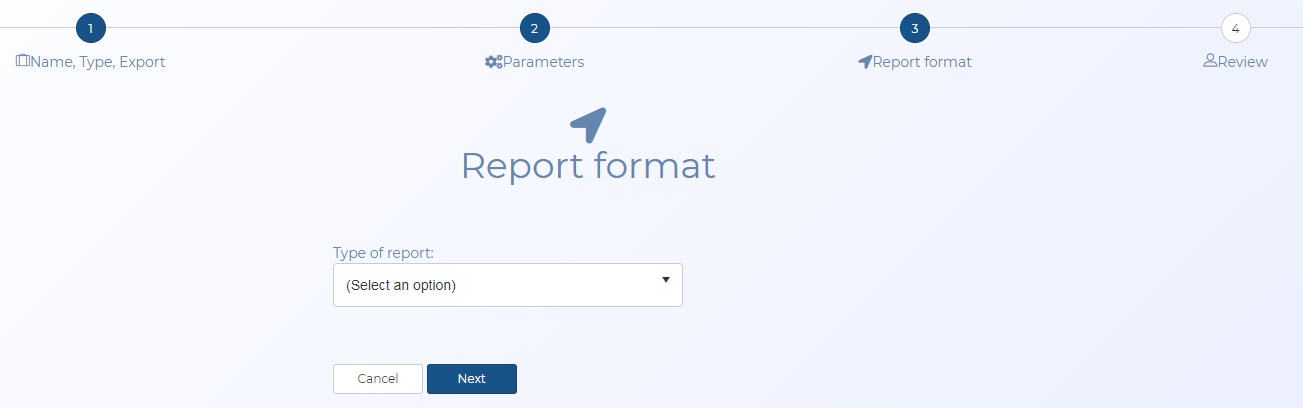Report format screen
This topic provides an overview of the Report format screen and all the settings and buttons on it. However if you require step-by-step procedures on managing Sentinel reports refer to Managing Sentinel reports generated from the Sentinel Report Manager.
This feature requires option E14 Sentinel. If you do not have this option this feature is not available.
NOTE: This topic is not relevant to reports generated using the Evidence Management and Reporting screen.
This setting is mandatory. The options that are available are dependent on what you selected Type of report and Export file. For some settings configurations there is no option to select as only one is available. The report formats are:
- Grid summary: This option is only available whenType of report is "Summary of Intercept Messages". The grid summary report format provides you with a report similar to the data displayed on the Event summary view. This format allows you to select which data you want included in your Sentinel report. For each Sentinel case the report includes a table listing the available data.
- Grid detail: This option is only available whenType of report is "Actual Intercept Messages" and Export file is "HTML". The grid detail report format provides you with a report containing the data displayed on the Message summary view. At the start of the report there is a summary of the options you selected to produce the report. This setting is only applicable if Export file is set to HTML.
-
Log detail: This option is only available whenType of report is "Actual Intercept Messages" and Export file is either "HTML" or "Text file". The log detail report format is similar to the format of the export log from the ELSUR Packet Viewer Utility screen. If you selected your report in:
- a text format then the output is the same format as the export log but it can also include the ANS.1 value notation.
- an HTML format then the output is the same format as the export log but uses HTML tags rather than ASCII separators.
This setting is only applicable when Report format is set to "Grid summary". Use the check-boxes to select the columns you want included in your Sentinel report. If you want to include them all then select the check-box in the top row.
These settings are only applicable when Report format is set to "Grid detail". Select from the following options:
- Normalized value: the known locations are highlighted in blue and when clicked open the location in Google Maps. The intercept messages are ordered by their timestamp.
- Raw value: the Sentinel report contains two columns, the first being the field name and the second the actual raw value.
- Raw & Interpreted value: the Sentinel report contains three columns, the first being the field name, the second the actual raw value and the third the interpreted value.
These settings are only applicable when Report format is set to "Log detail".
These settings are only applicable when Report format is set to "Log detail". Select which message formats you want included in the report.
- Include raw hex
- Include ASN.1 value notation
These settings are only applicable when Include ASN.1 value notation is selected. Select which ASN.1 value notation formats you want included in the report.
-
Normalized value
-
Raw value
-
Raw & Interpreted value
Click to cancel the creation of your Sentinel report and return to the Sentinel Report Manager screen.
Click to move to the next step of creating your Sentinel report, the Review screen opens.